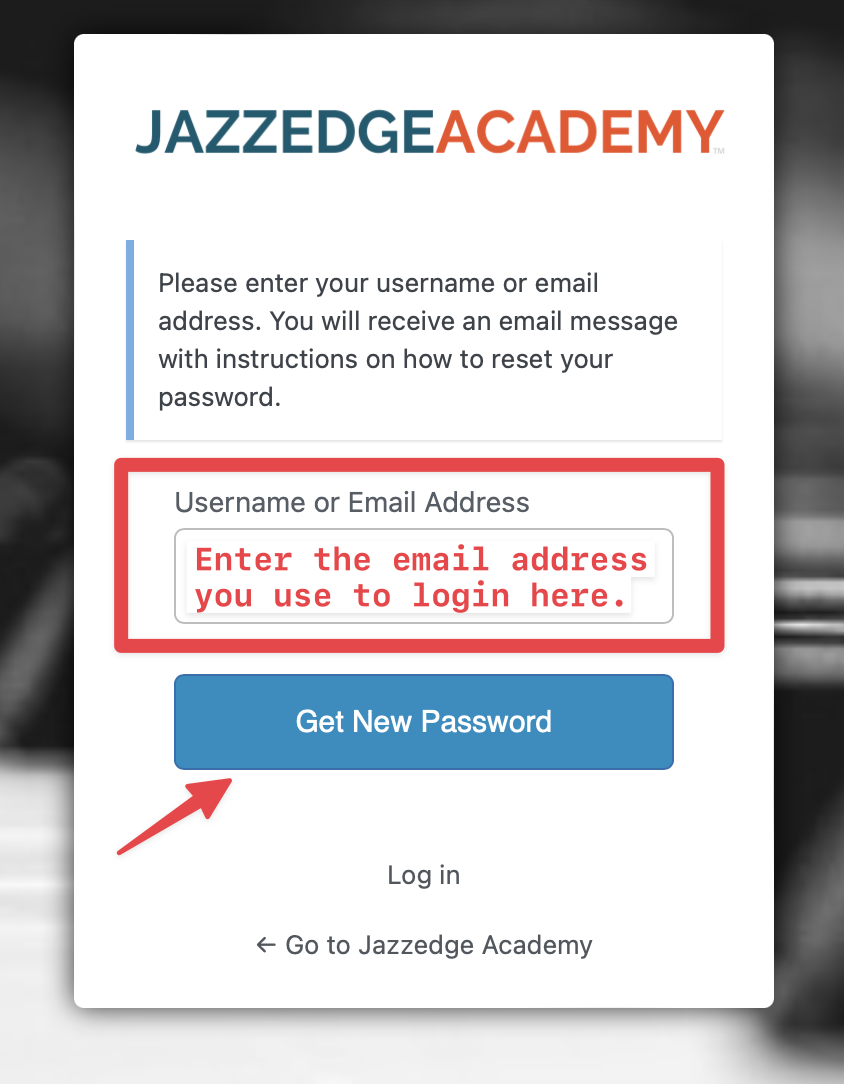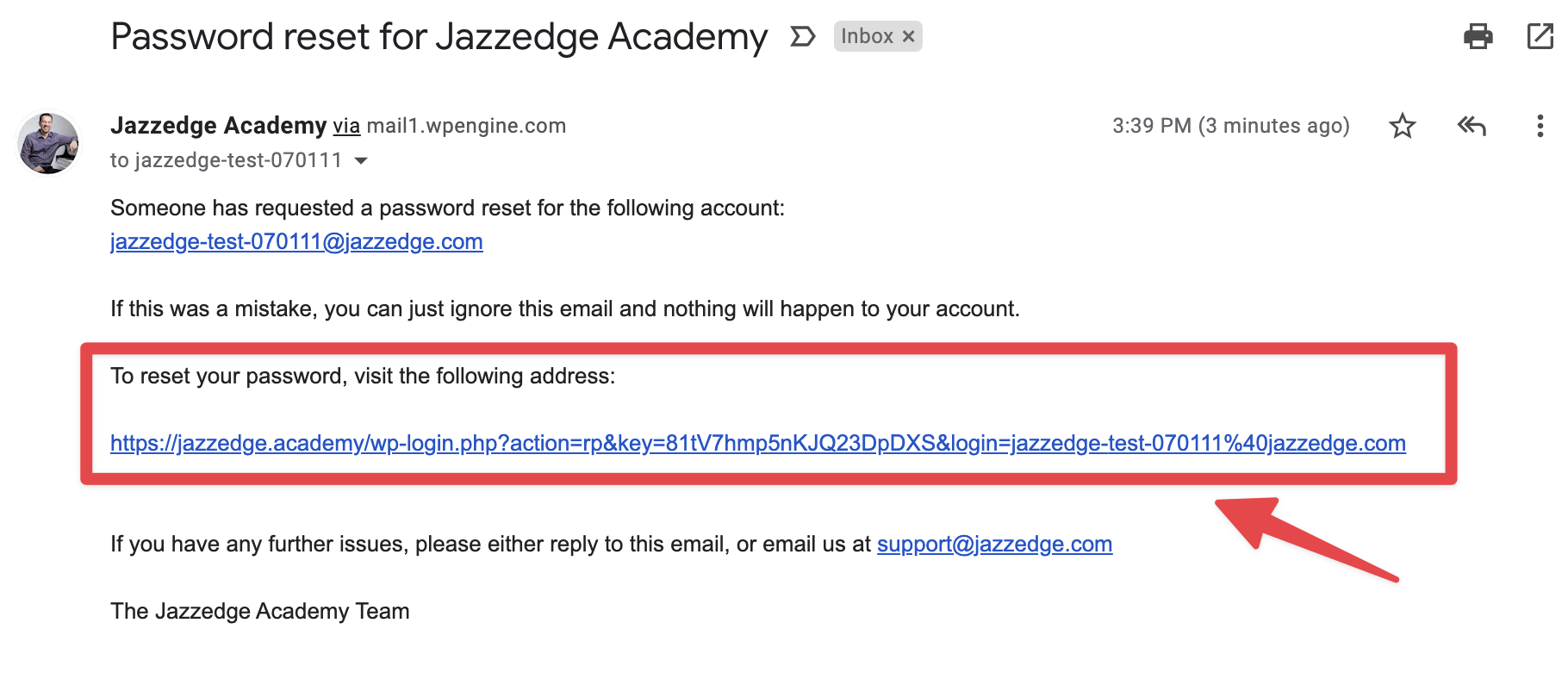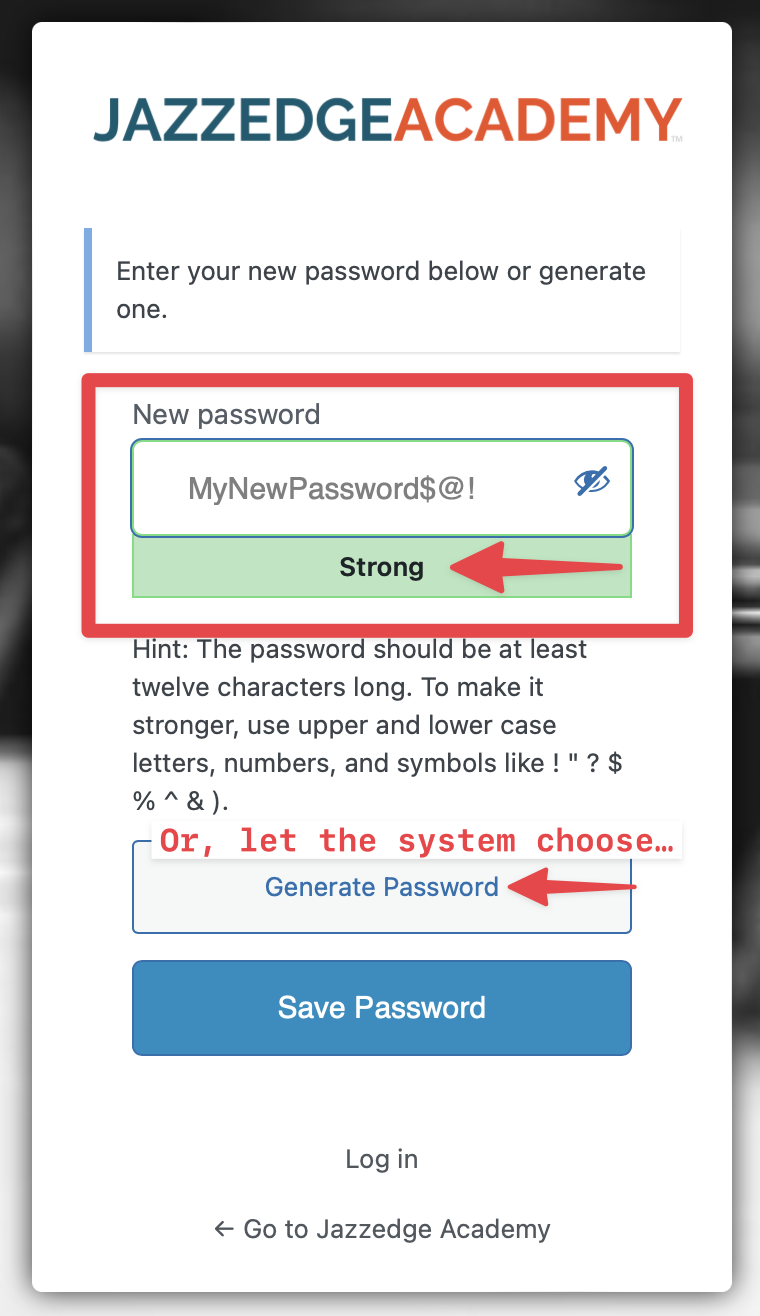Our SmartMusic is using the Soundslice player. Read their documentation here.
Basic Features
Overview
The Soundslice player provides various tools for musical practice, including notation and tablature alongside synchronized audio and video, looping, playback speed control, and more.
Playback
Play and pause the music using standard playback controls. Use the play button to start or stop the playback at any point.
Navigating Playback
• Click or tap on any part of the music to jump to that section in the audio/video.
• Drag the progress bar to jump to measures not currently visible on the page. The progress bar shows both the measure number and the timestamp for easy navigation.
• In Paged layout, the progress bar includes white marks indicating where the page breaks are.
Looping music is one of the best ways to practice. You can loop a recording of your teacher or favorite artist and play along, trying to match their pitches, tone, and timing.
Adjust an existing loop by clicking and dragging its left or right edge.
To clear a loop, click or tap anywhere in the notation.
When a loop is active, a menu appears at the bottom of your music, indicating the bars you’re looping and providing several options:
To play a selected passage only once, click the playback options in the loop menu and select “Play loop only once.” This allows you to start the same passage over without manually navigating to the start each time.
Loop precision depends on the type of audio synced with the slice:
To achieve the most precise loops, use an MP3 file instead of a video. Offering both allows users to switch between them for different experiences.